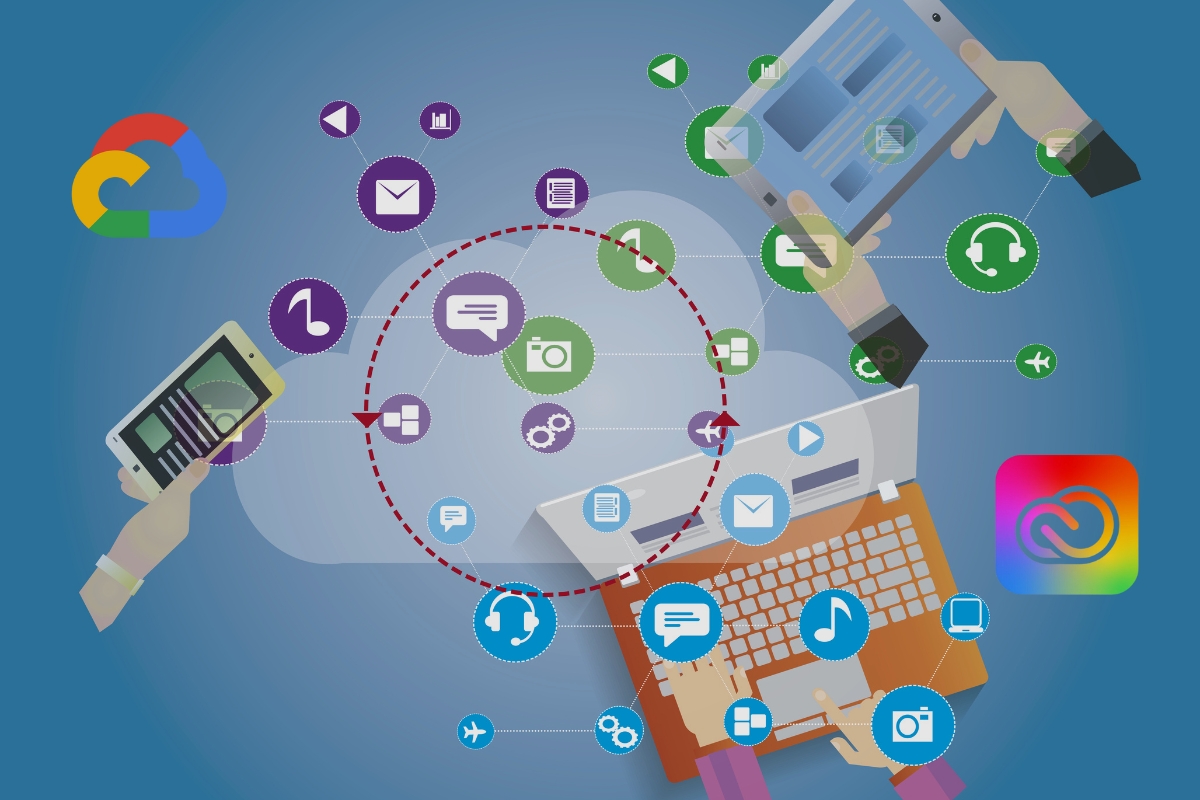Imagine you’re a conductor, orchestrating a symphony of devices in perfect harmony. This is the essence of how services like Adobe Creative Cloud and Google Cloud operate across multiple devices.
Using cloud-based storage and synchronization, you can access your files and applications from anywhere, making these services a lifesaver in our increasingly interconnected world.
But how exactly does this seamless accessibility and synchronization work? Well, that’s a fascinating journey to embark upon, and you’re just a few steps away from understanding the intricate mechanics behind it all.
Key Takeaways
- Cloud-based services like Adobe Creative Cloud and Google Cloud provide seamless accessibility and synchronization of files and applications across multiple devices.
- Adobe Creative Cloud allows users to work on Premiere projects across multiple desktop devices, with fonts and plugins needing to be installed on each device.
- Google Cloud acts as a virtual hard drive accessible from any device with an internet connection, and it employs advanced encryption and security measures to protect data.
- Both Adobe Creative Cloud and Google Cloud enable data synchronization and file sharing, allowing users to work on projects from multiple devices without losing progress or changes.
Understanding Cloud-Based Services
When you utilize cloud-based services like Adobe Creative Cloud, you can access your applications from a variety of devices – desktops, laptops, tablets, and smartphones, ensuring a smooth workflow no matter the platform. These cloud-based services provide the necessary flexibility and adaptability required in today’s digital age.
Understanding cloud services, particularly Adobe Creative Cloud, involves recognizing its ability to facilitate real-time collaboration. You can share projects and files with remote team members, enhancing productivity and teamwork. One such tool is Adobe Premiere Rush, which allows for automatic cloud syncing. This feature provides you the liberty to work from anywhere, on any device, without compromising your video production tasks.
Another remarkable component is Adobe Fresco. It’s a mobile application that supports cloud documents, allowing you to transfer files to Adobe Photoshop effortlessly. This seamless integration reflects the true potential of cloud-based services.
Moreover, the Adobe Creative Cloud for Gmail Add-on is a game-changer. You can access and share creative assets stored in Creative Cloud directly from your Gmail account. This simplifies your workflow, making collaboration through email much more efficient.
In essence, understanding cloud services is about leveraging these functionalities to optimize your creative process.
Adobe Creative Cloud: A Closer Look
Let’s take a closer look at Adobe Creative Cloud.
With this service, you can work on your Premiere projects across multiple desktop devices, moving them easily between computers with the help of an external storage drive.
However, remember that fonts and third-party plugins must be installed on each device.
Additionally, the Adobe Creative Cloud Desktop maintains activity on two computers without necessitating sign-out.
Adobe Creative Cloud’s Functionality
Diving into the functionality of Adobe Creative Cloud, you’ll find that a Premiere project can be edited from multiple desktop devices, with Creative Cloud applications accessible not just from your desktop, but also your laptop, tablet, and smartphone.
Fonts and third-party plugins, however, need to be installed on each device. The Creative Cloud Desktop can remain active on two computers simultaneously without needing to sign out.
A feature of Adobe Creative Cloud, LucidLink, creates virtual drives on connected computers. This makes the operating system and apps think it’s local media.
This facilitates seamless work across multiple devices, further enhancing the versatility of Adobe Creative Cloud. This functionality streamlines your creative process, allowing you to work efficiently and effectively.
Cross-Device Synchronization Process
Building on the multi-device accessibility of Adobe Creative Cloud, it’s crucial to understand the intricacies of the cross-device synchronization process, especially if you’re working with tools like Premiere and LucidLink.
Your Creative Cloud account lets you activate Adobe Creative Cloud Desktop on two computers simultaneously, without the need to sign out. By connecting an external storage drive, you can easily move projects in Adobe Premiere between computers.
For comprehensive collaboration, consider using LucidLink. It creates virtual drives on connected devices, providing a reliable option for remote access to media stored on Amazon S3 servers.
However, remember to install fonts and third-party plugins on each device. This ensures seamless remote team collaboration, real-time sharing, and synchronization.
Google Cloud: Functionality Explained
Let’s first understand the basics of Google Cloud, a platform that allows you to build, manage, and deploy applications across various devices and operating systems.
We’ll then move on to how it enables cross-device synchronization, a process that ensures real-time sharing of projects, files, and tools.
Lastly, we’ll touch on the security measures in place to keep your data safe on Google Cloud.
Understanding Google Cloud Basics
To fully grasp how services operate across various devices, you need to first understand the basics of Google Cloud, a platform that offers a suite of cloud computing services.
A key feature is Google Drive, a cloud-based storage solution allowing users to store, share, and sync files across devices seamlessly. This is possible with an internet connection, which enables the syncing of data from your device to the cloud and vice versa.
The cloud essentially acts as a virtual hard drive, accessible from any device, anytime, anywhere. The ability to work on files simultaneously with other users is another great advantage.
It’s crucial to remember, however, that the effectiveness of Google Cloud depends largely on the reliability of your internet connection.
Cross-Device Synchronization Process
In understanding the process of cross-device synchronization, you’ll find that Google Cloud’s functionality plays a crucial role, particularly when working on various projects such as Adobe Premiere, or using applications from Adobe Creative Cloud. Google Cloud allows Adobe projects to be accessed and edited on multiple devices, facilitating seamless collaboration.
However, remember to install your fonts and third-party plugins on each device as these don’t sync automatically.
Services like LucidLink can create virtual drives on connected devices, ideal for remote teams, but they require a strong internet connection.
Lastly, avoid shared cloud storage for larger projects, as it might lead to a lag in the cross-device synchronization process.
Security Measures on Google Cloud
While Google Cloud’s functionality greatly enhances cross-device synchronization, it’s equally noteworthy for its robust security measures that keep your data and applications safe. These security measures on Google Cloud include advanced encryption, both at rest and in transit, protecting your data from unauthorized access.
With Google Cloud’s Identity and Access Management (IAM), you have fine-grained control over who can access what, reinforcing the security of your cloud resources. Continuous monitoring and the capacity for threat detection and incident response guarantee proactive security.
Plus, Google Cloud’s compliance with certifications such as ISO 27001, SOC 2, and GDPR showcases its commitment to data protection. On Google Cloud, your data isn’t just synchronized – it’s secure.
Data Synchronization Across Devices
You can seamlessly work on your Premiere project from multiple desktop devices, thanks to the data synchronization features of services like Adobe’s Creative Cloud Desktop and LucidLink. These services utilize advanced technology to ensure data synchronization across devices, allowing for smooth and efficient workflow.
These services offer several key features:
- Ability to work on a project from multiple devices without losing any progress or changes.
- Hand off a project for graphics, audio mix, or color correction after picture lock without fear of data loss.
- Adobe Type fonts included with the Creative Cloud plan are expected to load seamlessly.
- Creative Cloud Desktop can be active on two computers simultaneously without needing to sign out.
- LucidLink creates virtual drives on connected computers, making the OS and apps perceive it as local media.
These features not only facilitate the ease of use across multiple devices but also significantly improve the efficiency of your workflow.
Ensuring Constant Data Accessibility
To ensure constant data accessibility across your devices, it’s crucial to organize all project files and assets within the same folder structure. This method maintains consistency and allows you to locate what you need to access easily.
Adobe Creative Cloud Desktop enhances this ease of access. The service lets you work on projects across two computers without needing to sign out, ensuring constant data accessibility. For even more efficiency, consider a LucidLink subscription. It offers easy access to projects on multiple computers.
Additionally, install fonts and third-party plugins on each device you use. Make certain your mobile drive format supports both macOS and Windows for cross-platform access. Utilize shared cloud storage services such as OneDrive, Google Drive, Dropbox, or Adobe Creative Cloud storage. These platforms allow larger projects to avoid bottlenecks and back up regularly to prevent data loss.
For remote collaboration and access to media stored on Amazon S3 servers, LucidLink is a great tool. However, remember to ensure a fast internet connection for effective usage.
Sticking to these guidelines will help keep your data accessible at all times.
Security Measures in Cloud Services
Navigating the digital landscape, it’s crucial to understand the security measures in cloud services. These measures include practices such as data encryption, multi-factor authentication, regular security updates, access controls, and compliance certifications. These measures protect your data in cloud storage, securing it from potential threats and unauthorized access.
Let’s delve deeper into these security measures:
- Data encryption: Cloud services secure your data both in transit and at rest using encryption. This ensures that your data remains protected even if intercepted.
- Multi-factor authentication: This involves requiring multiple forms of verification to access your account, enhancing security and minimizing the chances of unauthorized access.
- Regular security updates: Cloud service providers frequently update their systems with the latest security patches to protect against emerging threats.
- Access controls: These controls allow you to manage who can view, edit, and share your files and data, reducing risk and enhancing security.
- Compliance certifications: Cloud service providers often adhere to industry-standard compliance certifications like ISO 27001, SOC 2, and GDPR.
Being aware of these security measures in cloud services helps you navigate the digital landscape with confidence and peace of mind.
Collaborative Features of Adobe and Google Cloud
Harnessing the power of Adobe and Google Cloud, numerous collaborative features allow for efficient work across multiple devices and platforms. For instance, Adobe Premiere projects can be transferred with ease between desktop devices via external storage drives. However, fonts and third-party plugins require individual installation on each computer for a seamless workflow.
The collaborative features of Adobe and Google Cloud extend to Adobe Creative Cloud Desktop, which you can activate on two computers without signing out. However, for larger projects, it’s best to avoid shared cloud storage services. LucidLink offers a reliable remote collaboration and media access solution across different devices, including Macs and PCs.
Moreover, Adobe Creative Cloud applications are accessible from various devices, including desktops, laptops, tablets, and smartphones. This accessibility allows for seamless collaboration with remote teams. Indeed, this is how services like Adobe Creative Cloud and Google Cloud work across multiple devices. They leverage cloud technology to foster collaboration and efficiency, irrespective of your team’s geographical location.
Working Across Multiple Devices
When you’re constantly on the move, working across multiple devices, such as desktops, laptops, tablets, and smartphones, becomes an essential part of your workflow. Adobe Creative Cloud facilitates this need efficiently.
With services like Adobe Creative Cloud, you can:
- Work on a Premiere project from multiple desktop devices, providing seamless workflow continuity.
- Use Adobe Type fonts included in your Creative Cloud plan across your devices, with font syncing enabled in Creative Cloud Desktop.
- Have Creative Cloud Desktop active on two computers simultaneously without needing to sign out – perfect for alternating between home and office setups.
- Utilize LucidLink to create virtual drives on connected computers, making your operating system and apps believe they’re accessing local media.
- Access Creative Cloud applications from your desktop, laptop, tablet, and smartphone, effectively working across multiple devices.
These features ensure that your creative process is unimpeded, helping you maintain productivity no matter where you are.
With Adobe Creative Cloud, you have the freedom to work across multiple devices, creating a flexible digital workspace tailored to your needs.
File Sharing and Syncing Process
In the realm of multi-device workflows, understanding the file sharing and syncing process is essential, especially when you’re transferring projects between computers or handing off tasks for different stages of editing. This is where services like Adobe Creative Cloud and Google Cloud can be instrumental. They allow you to sync files across multiple devices seamlessly, which is a game-changer if you’re often working between home and work, or if you’re part of a team working on shared projects.
To effectively use these services, it’s best to keep all your project files in a well-organized folder. This ensures easy access and prevents loss of data during the syncing process.
Here’s a quick breakdown of how the file sharing and syncing process works:
| Steps | Description |
|---|---|
| 1. File Selection | Choose the files you want to sync |
| 2. Sync Process | The service scans for changes and updates the files across devices |
| 3. File Access | Access the synced files from any connected device |
| 4. File Sharing | Share the files with team members or transfer to other devices |
Resolving Common Cloud Service Issues
When working across multiple devices, you might encounter common cloud service issues such as sync errors and login difficulties.
Sync errors can disrupt your workflow, and login problems can prevent you from accessing your projects.
Understanding how to troubleshoot these issues effectively is crucial in maintaining consistent, smooth operations.
Troubleshooting Sync Errors
Dealing with sync errors can be frustrating, but you can often resolve these common cloud service issues by ensuring that all project files are neatly organized in the same folder and subfolders. This helps in troubleshooting sync errors and makes files sync automatically.
Here are some additional steps to prevent sync errors:
- Install third-party fonts and plugins on each device where the project files will be accessed.
- Remember, Adobe Creative Cloud Desktop can only be active on two devices at a time.
- Consider a LucidLink subscription to easily move between devices by mounting a virtual drive.
- Avoid shared cloud storage services like OneDrive, Google Drive, or Dropbox for larger projects.
- Regularly back up your files to prevent data loss.
Overcoming Login Difficulties
Navigating through login issues is crucial for seamless cloud service operations. This begins with ensuring your project files are well-organized and stored in the same folder for easy access across various devices.
Overcoming login difficulties with Adobe Creative Cloud may involve installing fonts and third-party plugins on each computer to ensure project consistency. Utilize Creative Cloud Desktop, which allows you to be active on two computers simultaneously, optimizing workflow.
Another useful tool for remote collaboration is LucidLink. It creates virtual drives on connected computers without OS or app issues, making it easier to collaborate from different locations.
When working on Team Projects, it’s important to ensure matching versions of Premiere Pro for optimal results.
Conclusion
So, you’ve learned how Adobe Creative Cloud and Google Cloud function across multiple devices. They use cloud storage and syncing to ensure you can access, edit, and share your projects from anywhere. Whether you’re using a desktop, laptop, tablet, or smartphone, your work remains consistent and accessible.
Collaborative features make teamwork a breeze. Remember, understanding these systems can help resolve common issues, ensuring a smoother workflow.
Embrace the power of cloud services and enhance your productivity today!