So, you’re considering whether Sage 50 Cloud can smoothly sail on your system, specifically a 64-bit computer.
That’s a great question and one that many users have, given the shift towards more powerful, 64-bit operating systems.
You’ll be pleased to discover that Sage 50 Cloud does indeed work on a 64-bit computer, but there’s more to it than a simple yes or no.
Stick around, and we’ll explore the specifics of this compatibility and what it means for your business operations.
Key Takeaways
- Sage 50 Cloud is compatible with 64-bit computers.
- The 2019 version of Sage 50 includes compatibility with 64-bit computers.
- Sage 50 Cloud requires a minimum of 4GB RAM for 64-bit systems.
- The use of .NET 4.7.1 Framework and Azure security system ensures the robustness of Sage 50’s features on 64-bit computers.
Understanding Sage 50 Cloud Compatibility
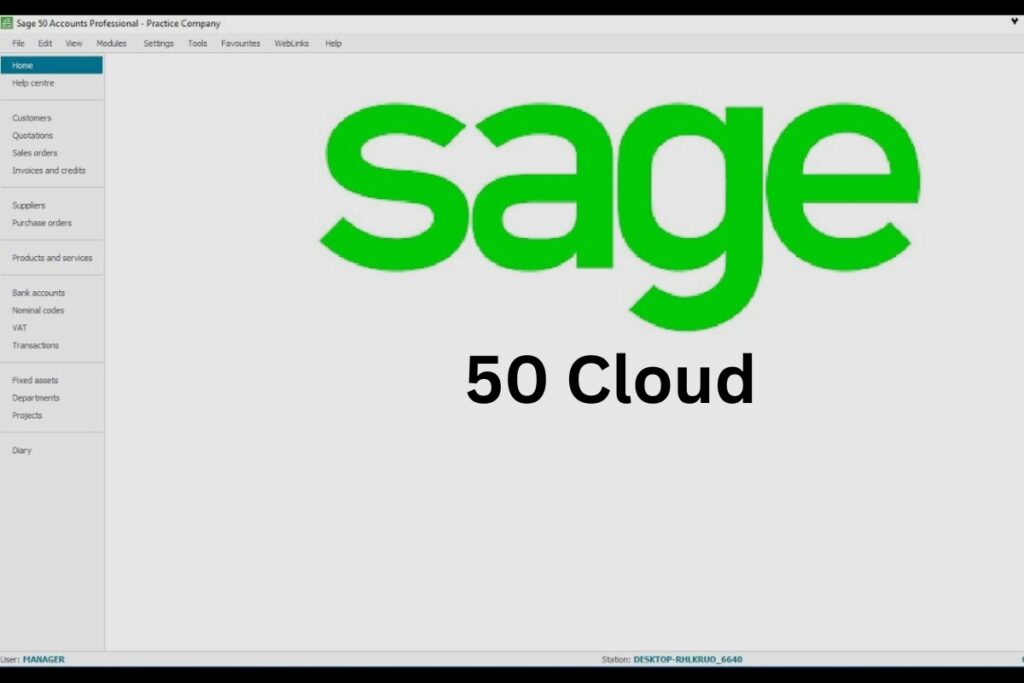
To ensure your system’s compatibility with Sage 50 Cloud, it’s critical to note that it works with Windows 10, Windows 8.1, Windows 8, Windows 7, and Windows Server 2019, but not with Windows 10S or Windows Server 2019 Essentials. This fact is essential in the context of your Sage 50 Accounting software setup.
The technical requirements for Sage 50 Cloud extend beyond the operating system. You’ll need at least 2GB RAM for 32-bit systems or 4GB for 64-bit systems, a 2GHz processor, and 5GB of free disk space. You’ll also need a stable broadband connection, with a minimum download speed of 4Mbps and upload speed of 2Mbps.
To properly leverage the accounting software’s integration with Office 365, you must have a UK-based Microsoft Office 365 Business Premium or Enterprise subscription. This requirement adds another layer of complexity to your setup process, but it’s necessary for accessing additional functionality.
System Requirements for Sage 50
Let’s dive into the system requirements for Sage 50, understanding that your setup needs to meet these standards to ensure optimal performance and functionality of the software.
To use Sage software effectively, your system must run on Windows 7 or later, including Windows Server 2019, but not its Essentials edition.
Hardware-wise, at least 2 GB RAM is needed, 4 GB for a 64-bit OS. A 2GHz processor is essential, along with 5GB free disk space and a 1Gbps network. Your display resolution should range between 1024 x 768 and 1920 x 1080.
The Sage software offers Office Integration, allowing you to email invoices, export lists to Excel, and maintain compatibility with Office 64-bit versions, and certain Office 365 and 2013 32-bit editions.
For Sage 50cloud Accounts, you require a UK-based Microsoft Office 365 Business Premium or Enterprise subscription. Additional functionality comes with using Office 365, Sage 50cloud Intelligence, and Sage Contact integration with specific Outlook and Excel desktop versions.
Downloading and Installing Sage 50
After ensuring your system meets the necessary requirements for Sage 50, it’s time you get to grips with the process of downloading and installing this pivotal software. This accounting software isn’t only powerful but also user-friendly, making it easier for you to manage your financials.
Start the process by visiting the Sage website. From there, navigate to the Sage 50 product page and select the version that best suits your business needs. Once you’ve made your selection, proceed to the download option. The downloading and installing Sage 50 process begins here.
Upon completion of the download, locate the downloaded file on your computer, usually in your ‘Downloads’ folder. Double-click the file to initiate the installation process. Follow the on-screen prompts, ensuring to enter your license agreement when prompted.
Once the installation is complete, you can start exploring the features of Sage 50. From comprehensive reporting to seamless integrations with Office 365, Sage 50 provides a robust framework for managing your finances.
Setting Up Sage 50 on a Network
Now, let’s turn our attention to setting up Sage 50 on a network.
You’ll need to understand the ins and outs of the installation process, the essentials of network configuration, and be ready to troubleshoot common issues.
In the next section, we’re going to detail each of these aspects to ensure you’re fully equipped to run Sage 50 smoothly on your network.
Sage 50 Installation Process
Before embarking on the installation process of Sage 50 on a network, it’s crucial to ensure your system meets the specific hardware requirements, such as a minimum 1GHz processor, 4GB RAM for 64-bit OS, and 4GB free disk space. The Sage 50 installation process is methodical and requires careful attention to detail. This accounting software installation involves downloading Sage Accounts from the program or Sage Knowledge Base, individual system installation, and network installation with folder sharing and permission setup.
Here’s what this process looks like in a table:
| Steps | Description |
|---|---|
| 1. Download | Download Sage Accounts from Program or Sage Knowledge Base |
| 2. Install | Install the software on each individual system |
| 3. Network Setup | Set up folder sharing and permissions for network installation |
Network Configuration Essentials
Having completed the installation process, it’s essential to get your network configured correctly for Sage 50 to ensure optimal performance and security.
As part of this, you’ll need to focus on your server. Ideally, you’d use Windows Server 2012 R or Small Business Server, coupled with a robust Internet connection of at least 4Mbps download and 2Mbps upload speed.
Then, ensure your system meets the recommended configuration, with a 2.4 GHz processor and 8 GB RAM for optimal single user performance.
Your network should have a minimum of 100mbps, but 1Gbps is preferable.
Troubleshooting Common Issues
Setting up Sage 50 on a network can bring about a few common issues. These include ensuring the appropriate network speed, configuring your firewall, and setting the correct folder sharing permissions.
- Network Speed: Make sure your network speed meets at least the minimum requirements. Sage 50, like most cloud-based accounting software, needs a reliable and fast internet connection for optimal performance.
- Firewall Configuration: Your firewall settings can interfere with Sage 50. Ensure your firewall is configured to allow Sage 50 traffic.
- Folder Sharing Permissions: Sage 50 needs certain permissions to access and save data on your network. Ensure the correct permissions are set for each workstation.
Troubleshooting Common Sage 50 Errors
When you’re navigating the software landscape of Sage 50 Cloud, you might encounter some common errors that can disrupt your flow of work. Troubleshooting common Sage 50 errors is essential for smooth operations on your 64-bit computer.
One common error could arise from inadequate system specifications. For instance, if your system runs on less than 2GB of RAM or less than 5GB of free disk space, Sage 50 Cloud may not function optimally. Upgrading your system can resolve this issue.
Connectivity issues may also occur. Sage 50 Cloud requires a robust internet connection with a minimum of 4Mbps download and 2Mbps upload speed. If these requirements aren’t met, you may encounter slow performance or connection dropouts. Check your internet speeds and upgrade your plan if necessary.
Another common error is related to Microsoft Office integration. If you’re using an unsupported version of Office, you could face difficulties when trying to use features like emailing invoices and reports. Ensure that you’re using a compatible version of Office to avoid this error.
Lastly, always ensure you’re running the latest version of Sage 50 Cloud. Regular updates not only introduce new features but also fix known bugs and issues. Regular updates are a key part of troubleshooting common Sage 50 errors.
Enhancements in Sage 50 2019 Version
In the 2019 edition of Sage 50, you’ll find enhancements such as an expandable Sales Order in the drop-down menu for improved functionality.
This version also introduces auto reflection totals in Quotes/Purchase/Receive Inventory windows, which boosts efficiency and accuracy.
Further, it integrates with cloud-based CRM software for seamless data management and accessibility.
It also employs updated stability, security patches and the .NET 4.7.1 Framework for superior data protection.
Sage 50’s New Features
You’ll find that the Sage 50 2019 version brings an array of new features, including an expandable Sales Order in the drop-down menu for better sales management. It’s designed to maximize the efficiency of your sales process on a 64-bit computer.
Here are three key enhancements:
- Auto reflection total in Quotes/Purchase/Receive Inventory windows: This streamlines your invoicing process, reducing manual labor and minimizing errors.
- Integration with cloud-based CRM software: The Sage 50 cloud facilitates seamless customer relationship management, improving your business’s customer service delivery.
- Enhanced security: The use of .NET 4.7.1 Framework and Azure security system increases the robustness of Sage 50’s new features, giving you peace of mind about the security of your business data.
Performance Improvement Details
Let’s dive into the performance enhancements brought by Sage 50 2019 version, a suite that has redefined efficiency and accuracy in accounting tasks.
This version brings significant performance improvement details which are tailored for a 64-bit computer. The enhancements include an expandable sales order in the drop-down menu and auto reflection total in Quotes/Purchase/Receive Inventory windows.
It leverages the .NET 4.7.1 Framework and Azure security for superior protection. Additionally, Sage 50 Cloud 2019 integrates with cloud-based CRM software, enhancing user experience and productivity.
To ensure stability, security patches have been released to minimize UAC prompts.
These improvements render Sage 50 Cloud 2019 remarkably efficient, making it a formidable choice for your 64-bit computer.
Frequently Asked Questions
What Is the Difference Between Sage 50 and Sage 50cloud?
You’re asking about Sage 50 versus Sage 50cloud. The key difference is that Sage 50cloud integrates with Office 365 and requires specific Outlook and Excel versions, while Sage 50 doesn’t have these requirements or integrations.
What Operating System Does Sage Run On?
Yes, you can run Sage 50 Cloud on a 64-bit computer. It’s compatible with Windows 10, 8.1, 8, 7, and Server 2019. However, ensure you’ve at least 4GB RAM for optimal performance.
Can Sage 50 Run in the Cloud?
Yes, you can run Sage 50 in the cloud. It’s compatible with 64-bit systems, requires at least 4GB RAM, and 5GB free disk space. You’ll need a good internet connection for optimal performance.
Does Sage 50 Have a Desktop Version?
Yes, Sage 50 does have a desktop version. It’s a versatile accounting software that can handle everything from invoicing to cash flow management, all from the convenience of your own desktop computer.
Conclusion
In conclusion, you can certainly run Sage 50 Cloud on a 64-bit computer. Just ensure your system meets the minimum requirements of 4 GB RAM for a 64-bit OS.
Download, install, and set up Sage 50 on your network without worry. If you encounter any issues, troubleshoot common errors, and don’t forget to explore the enhancements in the latest Sage 50 2019 version.
It’s all about harnessing the power of Sage 50 Cloud for your business needs.
